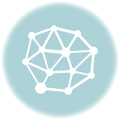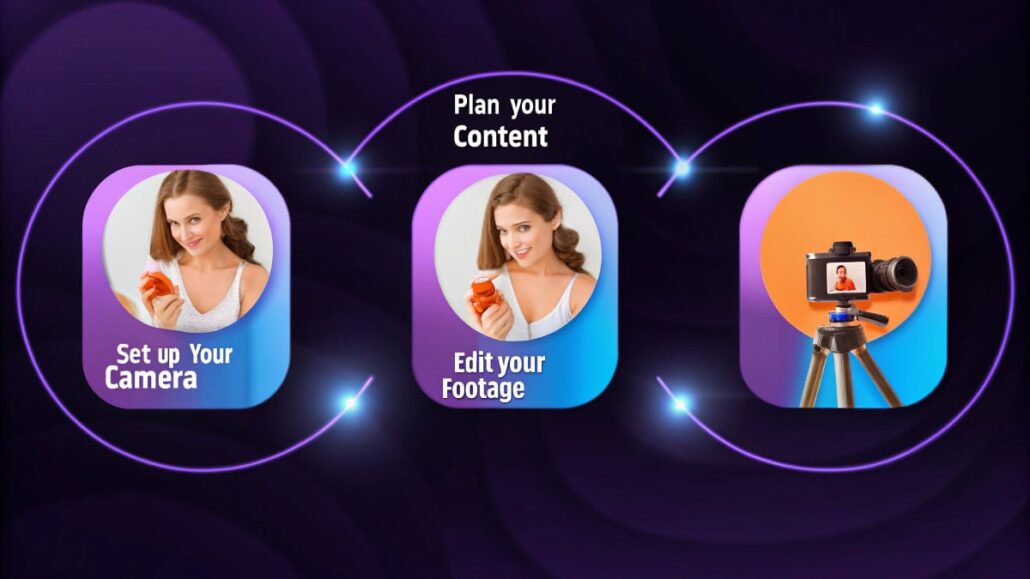
In a world full of online how-tos, a well-made tutorial video can still stand out and pull people in. Whether you’re showing off a new app feature, whipping up a quick meal, or guiding a weekend project, a clear video can turn tricky stuff into something anyone can follow-and keep them watching.
the trouble is, far too many tutorial clips end up dull or confusing. You’ve probably clicked away from a dozen over-long, shaky guides that left you more lost than when you pressed play. What separates a useful video from a frustrating one is not luck; its solid planning, steady filming, and a friendly, focused delivery.
In this step-by-step rundown, we’ll cover everything from picking a topic to editing the final cut, so you can produce tutorials that grab attention, share real value, and encourage viewers to hit subscribe.
Planning Your Tutorial Video
Choose the Right Topic
Begin by asking what your viewers actually want to learn. the most helpful tutorial topics fix everyday problems or teach fun new skills. Try these quick tactics to find yours:
Stick to What You Know
When you choose a tutorial topic, pick something you really understand inside and out. People can spot fake confidence from a mile away, so honesty about what youve mastered makes your teaching much more credible.
Know Who You’re Talking To
Every choice you make depends on your audience. Think about a few quick questions:
Where are they on the skill ladder?
What software or gear can they reach right now?
How many spare minutes do they have most days?
Do they learn by reading, watching, or doing?
A step-by-step guide for total beginners needs a much gentler pace than one aimed at intermediate folks. The clearer you picture your viewers, the sharper and more useful your content will be.
Map It Out Before You Hit Record
Jumping into a video without a plan turns into a ramble, and viewers will click away fast. Instead, sketch a simple outline:
Hook them right away: Show the cool thing theyll build or the problem theyll solve.
Set clear ground rules: List the tools they need and say how long the ride will be.
Slice big ideas into morsels: Break the main task into small, orderly steps they can follow.
Add checkpoints: Mark moments when they can pause, test what they learned, and keep going.
Finish strong with a recap: Go over the big takeaways and point them toward the next adventure.
Essential Equipment and Software
Camera and Audio Equipment
You really dont need super-expensive gear to make great tutorial videos, but a few solid basics do help.
- Camera options: For most people, a good smartphone camera will do the trick. If you’re recording your screen, reliable screen-capture software is a must.
- Audio quality: Bad sound makes viewers click away faster than anything else. Grab a budget microphone, or shoot in a quiet room with soft walls to kill echo.
- Lighting: Plenty of day-light brightens your shot, or a couple of LED panels make sure folks can see what youre showing.
Screen Recording Tools
When the lesson happens on a computer, pick screen-recording software that gives you:
- Clear video output.
- Built-in audio capture.
- Fun extras like arrows, callouts, or highlights.
- Easy export to your preferred file type.
Popular choices are OBS Studio (totally free), Camtasia (paid), and Loom (freemium).
Editing Software
A little editing turns rough footage into clean, watchable lessons.
- Free options: Da-Vinci Resolve, iMovie, and OpenShot let you trim clips, add titles, and export in under an hour.
- Paid options: Adobes Premiere Pro, Final Cut Pro, and Camtasia pack pro features like motion graphics and multi-camera editing.
Whatever you choose, make sure it can slice out dead time, toss on captions, and stitch scenes together with smooth fades.
Recording Your Tutorial
Set Up Your Recording Environment
- Minimize distractions. Close extra tabs, mute notifications, and pick a quiet room.
- Prepare your materials. Gather files, tools, screenshots, and any props before hitting record.
- Test your setup. Do a quick sample video to check sound, picture quality, and screen clarity.
Recording Techniques for Clarity
- Speak clearly and slowly. Viewers follow along at their own pace, so dont rush.
- Use the show-and-tell method. Walk through each action while saying what youre doing and why.
- Repeat important information. Key points never hurt to hear again, so reinforce them as you go.
- Pause strategically. Give watchers a moment to catch up before you move to the next step.
Common Recording Mistakes to Avoid
- Skipping steps. What feels obvious to you may confuse newcomers, so include every click.
- Poor cursor visibility. Make sure the pointer is bright and large enough to follow easily.
- Inconsistent audio levels. Keep your mic distance steady to avoid loud and soft parts.
- Talking over actions. Explain first, then click, so viewers know what they should look for.
Editing for Maximum Impact
Cut Out the Fluff
Go through your footage with a sharp eye, and delete anything that slows things down.
- Long pauses or “um” moments.
- Mistakes or false starts.
- Tangents that have nothing to do with the lesson.
- Moves you repeat over and over.
Keep only what pushes your tutorial toward its goal.
Add Visual Enhancements
Layer in extras that pop on-screen and guide the viewer’s eyes where they need to look.
- Text overlays that highlight key points, show shortcuts, or explain tricky bits.
- Arrows and callouts that circle buttons or menu items.
- Zoom effects that blow up small details so nobody misses them.
- Clean transitions that slide or fade between big topics.
Optimize Pacing
Match your cuts to how hard each part is.
Spend more time on tough ideas, and quick-clip the stuff most folks already know.
Leave breathing room-dont blast from one tip to the next without pause.
Put in chapter markers so people can jump back later without scrub- bing through the whole video.
Engaging Your Audience
Make It Interactive
Talk to your viewers like a friend.
- Slip in questions that prompt them to hit pause and try something right away.
- Toss out small challenges they can finish to prove they learned.
- Ask them to share wins or confusion in the comments.
Show Real Examples
Trade bland practice problems for real-life situations your audience faces every day.
The more they can see the tool solving an actual issue, the more they’ll stick around.
Include Mistakes
- Show common errors and how to fix them. A quick screen recording of a typical problem puts viewers at ease and gives them a clear roadmap when things go sideways.
- Demonstrate variations. Walk through two or three ways to reach the same goal so people can choose the method that fits their style or equipment.
Maintain Energy and Enthusiasm
- Show genuine interest. Let your own curiosity and excitement bleed into your voice and face—people catch enthusiasm like a cold.
- Celebrate progress. Pause for a thumbs-up whenever anyone nails a tough step or hits a mini milestone.
- Stay encouraging. Keep repeating that it’s cool to trip up, that the wobble-before-you-walk dance is part of every learning curve.
YouTube Optimisation
- Create compelling thumbnails. Use bright colors and a small text overlay to let busy thumb-scrollers know exactly what they’ll learn.
- Write descriptive titles. Pack in one search phrase and one clear benefit, so the title both pops and ranks.
- Use timestamps. Dot chapters in the video description so viewers can leap back to a tricky part without rewinding through the whole thing.
- Include relevant tags. Think like your ideal watcher, then scribble down every search phrase they might type.
Platform-Specific Considerations
- Video length. YouTube loves longer deep dives; TikTok and Instagram thrive on quick hacks. Tailor each upload to fit.
- Aspect ratio. Shoot in landscape for YouTube, square or vertical for mobile reels, or use an adaptable template that switches automatically.
- Accessibility. Always add captions, viewers, and subway riders who mute their phones can still learn.
Measuring Success and Improvement
Track Important Metrics
- Completion Rates: How many viewers stick around and watch the entire video?
- Engagement: Are people commenting, asking questions, or sharing what they learned?
- Practical Application: Can viewers follow along and finish the task you showed them?
Gather Feedback
- Read Comments Carefully: Look for repeated questions or parts that confuse people.
- Ask for Specific Feedback: Encourage viewers to share thoughts on speed, clarity, or new topics.
- Test Your Own Tutorials: Go through your video yourself to spot any unclear steps.
Iterate and Improve
- Update Outdated Content: Revise guides when software tools or techniques get major updates.
- Create Follow-Up Content: Make new videos that answer common questions or dive deeper.
- Refine Your Process: Use what you learn from each project to make the next one even better.
Taking Your Tutorial Videos to the Next Level
Crafting great tutorial videos takes time, so be patient and keep experimenting. Stay close to what your viewers need, explain ideas clearly, and let their feedback guide every revision.
The best how-to videos dont just show steps; they help viewers grasp the Why behind each move. Think of the last cooking clip you watched: the chef explains why you chop garlic this way or let dough rest. That extra layer of detail makes you confident enough to tweak the recipe for your roommates taste. Aim for the same effect in your own tutorials.
Plan one video using these tips, film it, and review what worked (or what made you groan). Each project teaches you something new, so your second clip will be smoother, sharper, and more fun to watch. Your viewers will notice the polish, and in the process, you will pick up skills that boost every piece of content you create.