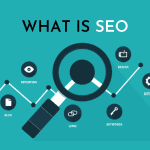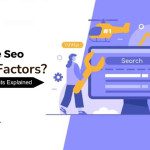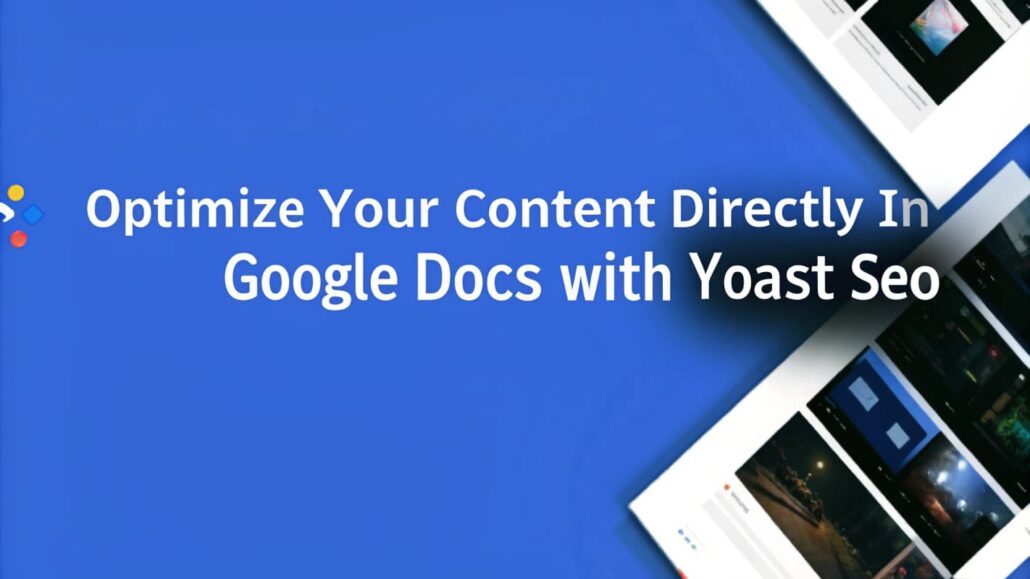
Optimize Your Content Directly In Google Docs
Crafting engaging content while keeping search engines in mind can be complicated when there are numerous platforms involved. What if you could optimize your content while editing it in Google Docs? That is achievable with Yoast SEO and it works perfectly.
In this guide, I will show you how to make the most of Google Docs with Yoast SEO so that you create content that not only garners higher ranks in searches but also saves you a lot of valuable time.
What is Yoast SEO
As one of the most well-known SEO plugins, Yoast SEO serves millions of content creators around the globe. It is popular for its ease of use and helps marketers and authors manage content for search engines while maintaining the readability of the content.
With the new integration of Yoast SEO for Google Docs, you can now utilize its amazing tools without leaving the platform most of us use for creating content.
Why Use Yoast SEO with Google Docs?
Before we dive into the functionality and setup, I would like to explain to you the usefulness of integrating Yoast SEO into your Google Docs workflow. It is the perfect tool for marketers, writers and also business owners.
- Optimize Simultaneously as You Write
The days of content drafting in one tool and optimizing it in another are long gone. With Yoast SEO, you get immediate feedback on keyword optimization, readability, and more in Google Docs, where you are used to working.
- Save Time and Effort
Meeting SEO standards often requires content creators to switch between multiple tools. With Yoast SEO’s integration in Google Docs, meeting SEO benchmarks becomes easier, allowing you to prioritize on content creation.
- Cross Platform Cohesion
Alignment is critical for content that exists in WordPress. For users that optimize their drafts in Google Docs, Yoast SEO allows for perfect alignment from drafting to publishing. All changes made in Google Docs are retained in the WordPress editor.
How To Set Up Yoast SEO In Google Docs
The first thing to note is that the steps are simple, requiring minimal effort towards setting up Yoast SEO in Google Docs. Follow the subsequent steps for integrating this tool and work smarter rather than harder.
Step 1. Yoast SEO Plugin Installation in WordPress
Using the tool in Google Docs requires having it installed in your WordPress site first. These are the steps to take:
- Logging into your WordPress Dashboard
- Going to Plugins → Add New
- Looking for “Yoast SEO” and clicking Install Now
- Activating the plugin after installing it.
Step 2. Configure the Google Docs Integration
- After you have installed the plugin, navigate to SEO → General from the WordPress admin dashboard.
- Proceed to the Integrations tab.
- Turn on the Google Docs integration and follow the steps to link your account.
Step 3. Add Yoast SEO to Google Docs
- Open any document in Google Docs.
- Click on the add-ons tab located on the top menubar.
- Look for the Yoast SEO for Google Docs add-on in Google Workspace Marketplace and install it.
You can now optimize documents straight in Google Docs.
Using Yoast SEO Add-On for Google Docs
After the add-on is set up, you are free to use Yoast SEO as you compose your documents. Here is a summary of its key features within Google Docs.
Open Yoast sidebar
To activate the panel located on the right-hand sidebar, click on Extensions → Yoast SEO → Open Sidebar.
This panel will give you a live SEO and readability score based on Yoast’s proprietary algorithms.
Set Focus Keyphrase
Every document should answer to a particular keyword or keyphrase.
Yoast SEO simplifies this process by letting you enter your target keyword Madness and keywords both inà ‘s sidebar. It will analyze keyword density, placement, and usage in headers and Give you practical suggestions.
Pro Tip: Targeting and ranking higher jambos accomplishing with longtail keywords.
Readability Feedback
When creating content for specific audiences, Yoast SEO’s readability checks are beneficial. The tool assesses sentence length, passive voice, use of transition words, and even the distribution of sub-headings.
In addition, these are some of the remarks about readability that Yoast would recommend inserting google docs.
- Sentence must shorter and simple.
- Use more transition words like of “but” like words.
- Avoid using too much passive voice.
Feedback using a color-coded system (green, orange, red) summarizing the overall standing of the copy adds convenience.
Check Meta Descriptions and Slugs
Yoast SEO enables you to create an SEO-enabled meta description and slug right in Google Docs. The tool assists you in formulating meta descriptions that are succinct, captivating, and fall within the ideal character range for search engines.
Tips for Getting the Best Out of Yoast SEO init Google Docs
This is how you further streamline your workflow while using alongside google docs.
Outline Your Content
Craft a plan before you start writing and include all essential details. This ensures that your structure complies with SEO requirements from the very beginning.
Consider Yoast Suggestions Carefully
While Yoast provides very good recommendations, it is critical to exercise personal discretion. While automated suggestions can be very helpful, you know your audience better than anyone.
Use Other Services In Combination
Another example would be Google Docs which has spell check as a built-in feature. Use these together with the recommendations from Yoast, and you will have very high-quality content.
What Other Functionalities Does Yoast SEO Offer?
Aside from the Google Docs integration that people know him for, let’s quickly explore some additional features which can extend the scope of your whole SEO strategy.
Automatic Suggestions for Internal Linking:
Keeps your readers on the website longer by inserting links to other articles that relate to the one you are reading.
Schematic Markup:
Yoast SEO places structured data on webpages automatically which simplifies the work for search engines in parsing your content.
Features for Sharing Content on Social Networks:
Share previews of your post for Facebook and Twitter and view the post as it would appear after sharing.
Use Yoast SEO To Refine Your Work Further
Enhance the efficiency of your content creation process by employing powerful optimization tools. This is every content creator’s boon.
Yoast SEO has now integrated with Google Docs, meaning you can achieve previously unreachable goals. You will save time, improve the quality of your content, and guarantee that your work is finely tuned for audiences and search engines alike.
For those who have not yet experienced the power of Yoast SEO, now is the best time to start. Simply install the plugin, configure the integration with Google Docs, and take your content to the next level.