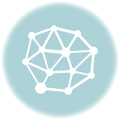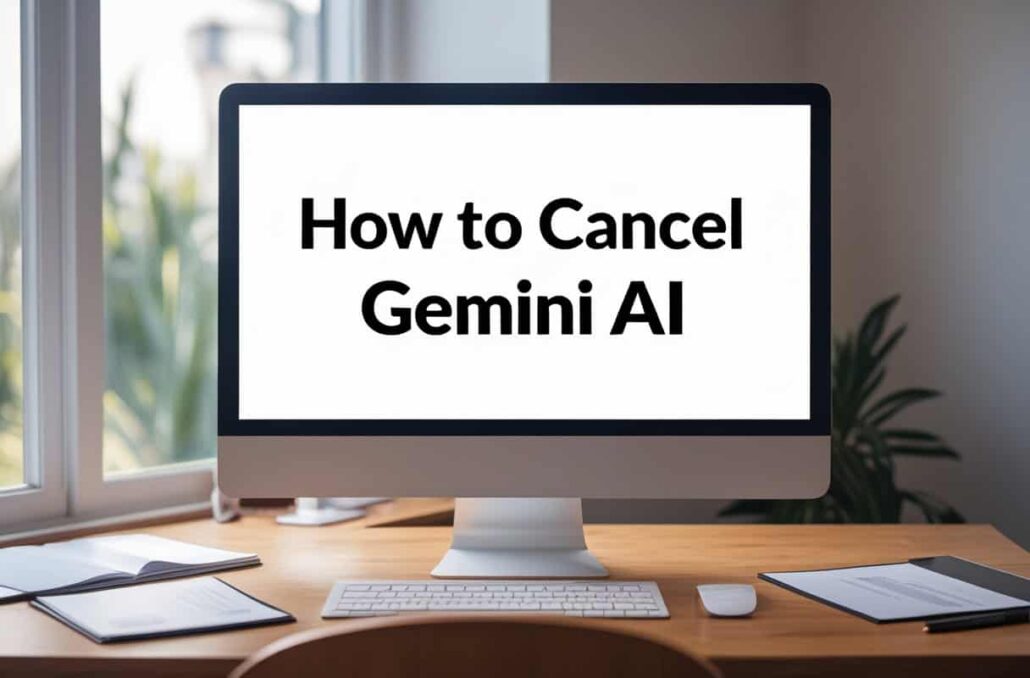
How to Cancel Gemini AI: Detailed Instructions
Since Gemini AI has been integrated in Google’s system, it has changed the ai interaction experience by adding more advanced features sure to elevate productivity, creativity, and problem solving. However, there are times when it becomes necessary to cancel Gemini AI or stop using the service altogether. Whether you are switching to another AI service, don’t find the premium features necessary, or would like to take a break from AI tools, the following guide will provide all the necessary steps to Gemini AI cancellation.
Learning how to cancel Gemini AI without any additional charges, or loss of control of your subscriptions is an important and complex task. This is why we will explain the steps to cancel Gemini AI, along with all the tips and troubleshooting steps you might need in case issues arise.
Understanding the Different Gemini AI Subscription Types
Before starting the cancellation, it is a must to understand and appreciate the different access types of Gemini AI. Gemini is offered through multiple subscriptions, and each has its own cancellation method.
Gemini’s free tier offers basic AI capabilities without the need to submit a payment method. If you’re on this version, there’s no need to cancel a subscription, but you may wish to delete your account or at least stop using the platform.
Part of the Google One AI Premium plan, Gemini Advanced comes with additional capabilities such as longer conversations, integration with Google Workspace apps, and priority access to new features. This feature works on a subscription based payment which needs to be actively cancelled to stop the billing.
For business users, Google has Gemini for Google Workspace which offers enterprise grade features along with business level administrative controls. Contracting these business subscriptions often requires a different set of procedures, which may also involve administrator permissions.
How to Cancel Gemini AI Subscription Through Google Account
The easiest way to cancel your Gemini subscription is to go through your Google Account settings. This route seems to work best for the individual users with Gemini Advanced subscriptions.
The first thing you should do is log into your Google Account, with the credentials you have for the Gemini AI subscription. Then, to get to your Account Management page, click the profile photo on the top right corner of a Google Service, and go to ‘Manage your Google Account’ from the dropdown.
After that, in the Account Summary page, look for the Payments tabs on the vertical labeled side to the left of the account page. Click ‘Subscriptions’ to see a list of your active subscriptions, such as Gemini Advanced or Google One AI Premium.
Gemini subscription
Scroll down the page to find your Gemini subscription, and click on it to view your subscription details. You should see the details regarding your next payment date, billing cycle, and subscription benefits. ‘Cancel subscription’ is the last step of the cycle for the subscription details page, and is the payment you want to achieve.
After that, you’ll get a “Cancel subscription” button. Click on ‘Cancel subscription’ and perform the steps that appear on the screen afterward. Google will ask you for a confirmation, and might even try to convince you to pause, or change the subscription. If you have made the decision to cancel, please go ahead and complete the necessary steps.
In your email, you will find a cancellation confirmation mail. This will be sent to the email associated with your Google Account. In the meantime, your active subscription will still let you use the features associated with Gemini Advanced until the billing cycle renews; you will be able to use the features until that date.
Users who need to cancel their subscription via a mobile app will find the Google One app the most convenient to use. This is especially true if the mobile phone is the primary access point to Gemini AI.
On the smartphone or tablet
install the Google One and activate it. If you have not done so, you will need to enter your Google Account details. When you activate the application, it will show you the amount of storage this account has, and the subscriptions that are active.
You will have to touch the menu that might be the first thing you see. In the visible part of your screen, you are likely to see your account avatar. From the menu, select “Settings” and later “Manage subscription” or “Subscription settings.”
Just like the web version, click on ‘Cancel subscription’, check the conditions, then verify the choice. The application will accept the cancellation and send a notification to confirm it.
Managing Subscriptions Along With Other Payment Options
If you signed up on the Gemini AI subscription on the App Store or Google Play Store, you will have to also cancel on that platform to manage your subscription.
If you are on iOS and signed up through the App Store, you will have to go to ‘Settings’ and on the top of the menu, click on your Apple ID and the option which says ‘Manage Subscriptions’ will be there. Look for your Google One or Gemini AI subscription, click on it and then click ‘Cancel Subscription’ and confirm your choice.
Users on Android who signed up through Google Play Store, you will have to go to the Play Store application and click on your profile. Then click on Payments and Subscriptions and then find the Gemini AI subscription and click on it to ‘Cancel Subscription’.
Remember that canceling on 3rd party platforms takes a lot longer. Also, if there are any issues, customer support will assist you.
What Happens After Cancellation
Planning ahead and dealing with the situation helps dodging surprise benefits of canceling the subscription makes handling Gemini AI easier.
Using Gemini Advanced features will last until the end of your current billing cycle, meaning, until your subscription expires, you will still have the ability to use priority access, longer advanced capabilities, and conversation limits.
When the subscription expires, the account will automatically revert to free tier of Gemini. Although, the user will still be able to use basic functionality of Gemini, the person will have conversation limits and will receive slower responses and feature unavailability.
Gemini Advanced subscription
Settings or conversation history associated with Gemini Advanced subscription will be retained. You might still be able to access some advanced features premium subscription enabled, but are classified as unsupported advanced features.
If you change your mind, you can easily delete your Gemini AI subscription through the Google Account setting you have on the device. You advanced preferences and conversation history will still be retained.
If you want to delete just the Gemini AI data and keep the Google Account active, go to the Google Account Data & Privacy section. Find the section labeled “Data from apps and services you use,” and look for Gemini or Bard in the list.
Choose the Gemini service and select “Delete service data.” This removes conversation history, and personalized settings, and any stored information pertaining to Gemini AI use.
If you want to delete the entire Google Account, go to the “Delete your Google Account” section in your account settings. Keep in mind, doing so will revoke access to all Google services including Gmail, Google Drive, YouTube, and more.
Troubleshooting Common Cancellation Issues
Some users have problems trying to cancel their Gemini AI subscriptions. Here are answers to the most frequently asked questions.
If you can’t find the Gemini subscription in your Google Account settings, make sure you are logged in with the correct account. Many users have several Google accounts, and the subscription might be linked to a different account.
If you are subscribed via work or school, you may have to ask your administrator to cancel the subscription. Many enterprise and educational accounts have different management rules.
If the cancellation button is grayed out or is not available, try to clear the browser cache and cookies, then try to cancel the subscriptions again. There might be some technical problems like glitches that stop proper access to the subscription management features.
If the issue persists, visit the Google Support help center and ask for assistance directly. Explain the issue and provide the subscription details to help them understand the issue you are facing while trying to cancel the subscription.
Options Available Alternatives Other Than Before Cancelling.
Before outright canceling the Gemini AI subscription, try to see if there are other options that may suit you better.
Instead of outright canceling the subscription, Google sometimes allows you to pause the subscription for a set amount of time. This allows you to stop the billing while not losing out on the benefits that the subscription offers.
If the price is the worrying factor, see if you are eligible for any discounts or promos because Google sometimes gives discounts for students, longterm subscribers, and other not-for-profit institutions.
Instead of cancelling entirely, try to see if you can still try to downgrade to a lower-tier plan. This lets you keep some of the features and helps you lower the monthly fees.
Monitor and Manage All Your AI Orders Yourself
Being organized with your digital subscriptions requires knowing the cancellation procedures for all the services you use. Gemini AI cancellation procedures, while easy to complete, require knowing the steps to prevent misunderstandings and retain control of your account.
Make a point to check your subscriptions from time to time and cancel the services that you do not use anymore. Accounting for billing cycles and cancellation deadlines is important to avoid unnecessary fees.
In the discontinuation of service for Gemini AI, knowing the information in this guide will help you with a seamless cancellation process that will help you with your data preferences and finances.