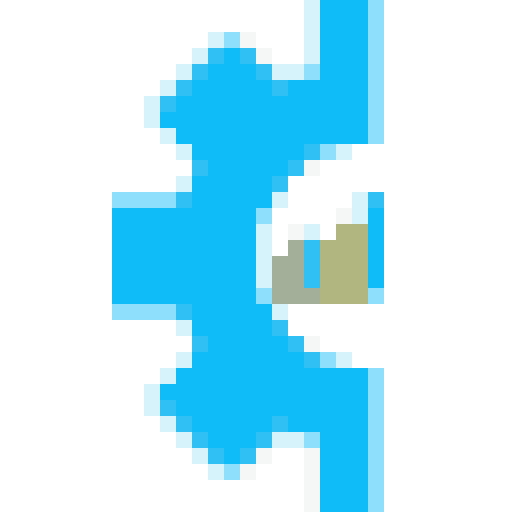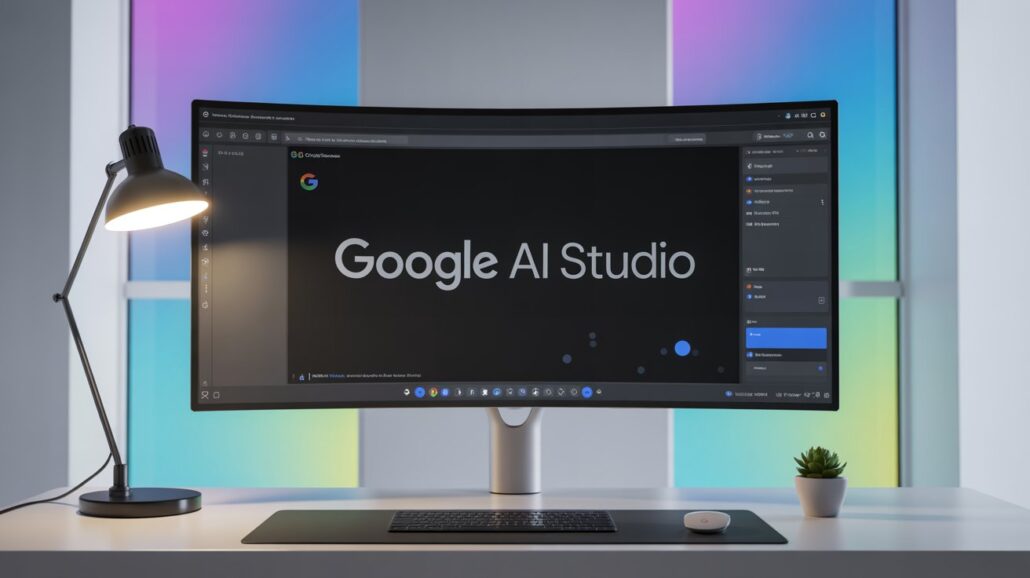
Google AI Studio offers a streamlined, browser-based environment for developers and AI enthusiasts to prototype and build with generative models. It’s a powerful tool designed to make the process of creating AI applications faster and more accessible. By providing an intuitive interface to Google’s state-of-the-art models, it lowers the barrier to entry for AI development.
This guide will walk you through everything you need to know about Google AI Studio. We’ll cover what it is, its key features, the benefits of using it, and a step-by-step tutorial on how to get started. You’ll learn how to create prompts, integrate them into your applications, and fine-tune models to suit your specific needs.
What is Google AI Studio?
Google AI Studio is an integrated development environment (IDE) for building applications with Google’s generative AI models, primarily from the Gemini family. It acts as a user-friendly interface to the Gemini API, allowing you to experiment with prompts and then export your work directly into code.
Think of it as a playground where you can test different ideas without writing a single line of code. You can craft prompts, adjust parameters, and see how the model responds in real time. Once you’re satisfied with the results, AI Studio generates the necessary code in various programming languages, which you can then copy and paste into your own development environment.
The platform is designed for rapid prototyping. It simplifies the often complex process of interacting with large language models (LLMs), making it an ideal starting point for developers new to generative AI, as well as a valuable tool for experienced professionals looking to iterate quickly.
The Core Features of Google AI Studio
AI Studio is packed with features designed to simplify the development workflow. Here are some of the most important ones.
Free-form Prompts
The most straightforward way to interact with the models in AI Studio is through free-form prompts. This feature allows you to input text, images, or a combination of both and receive a generated response. It’s a versatile tool for brainstorming, content creation, or solving specific problems. For example, you can ask the model to write a poem, generate a marketing slogan, or even analyze an image you upload.
Structured Prompts
For more complex or repetitive tasks, structured prompts offer a more organized approach. This feature allows you to provide few-shot examples—demonstrating what you want the model to do with several input/output pairs. The model then learns the pattern from your examples and applies it to new inputs. This is particularly useful for tasks like data classification, sentiment analysis, or generating content in a specific format. By providing clear examples, you guide the model to produce more consistent and accurate results.
Chat Prompts
The chat prompt feature is designed for building conversational AI applications. It allows you to create and test chatbot-like interactions where the model maintains context over multiple turns of a conversation. This is ideal for developing customer service bots, virtual assistants, or any application that requires a natural, back-and-forth dialogue. You can simulate a user conversation to refine the model’s responses and ensure it behaves as expected.
Tuning Models
One of the most powerful features of AI Studio is the ability to tune models. While the base Gemini models are incredibly capable, tuning allows you to adapt them to a specific task or domain. You provide a dataset of examples, and AI Studio uses it to create a new, customized version of the model.
This fine-tuned model will perform better on your specific task than the general-purpose base model. For instance, you could tune a model to generate product descriptions in your brand’s specific tone of voice or to classify customer support tickets based on your company’s internal categories.
API Key Integration
Once you have perfected a prompt, Google AI Studio makes it incredibly easy to integrate it into your application. With a single click, you can generate an API key. This key allows your application to call the Gemini API directly, sending the prompts you designed and receiving the generated responses. AI Studio also provides ready-to-use code snippets in popular languages like Python, JavaScript, and cURL, further simplifying the integration process.
Why Use Google AI Studio?
With various AI development tools available, what makes Google AI Studio stand out? The platform offers several key advantages for developers and businesses.
- Accessibility and Ease of Use: AI Studio is web-based, meaning there’s no complex setup or software installation required. Its intuitive interface makes it easy for anyone, regardless of their technical background, to start experimenting with powerful AI models.
- Rapid Prototyping: The platform is built for speed. You can quickly test ideas, refine prompts, and see immediate results. This iterative process allows you to move from concept to a functional prototype in a fraction of the time it would take using traditional development methods.
- Cost-Effective: Google offers a generous free tier for the Gemini API, accessible through AI Studio. This allows you to develop and test your applications without any initial investment, making it an excellent option for individual developers, startups, and students.
- Seamless Integration: The ability to generate API keys and code snippets directly from the interface streamlines the transition from prototyping to production. This tight integration between the development environment and the API saves time and reduces the potential for errors.
- Access to Cutting-Edge Models: AI Studio provides direct access to Google’s latest and most advanced generative models. As Google continues to push the boundaries of AI research, users of AI Studio will be among the first to benefit from these advancements.
How to Get Started with Google AI Studio
Getting started with AI Studio is a simple process. Here’s a step-by-step guide to creating your first project.
1. Access Google AI Studio
First, navigate to the Google AI Studio website. You’ll need to sign in with your Google account. After agreeing to the terms of service, you’ll be taken to the main dashboard.
2. Get Your API Key
To use the Gemini API in your own applications, you’ll need an API key. On the left-hand menu, click on “Get API key.” You’ll have the option to create a new key in a new or existing Google Cloud project. Follow the prompts to generate your key and be sure to store it securely.
3. Create a New Prompt
From the dashboard, you can choose to create a new prompt. You’ll see options for a “Freeform prompt,” “Structured prompt,” or “Chat prompt.” For this example, let’s start with a simple Freeform prompt.
4. Write and Test Your Prompt
In the prompt editor, you can type your request. Let’s try something creative: “Write a short blog post intro about the benefits of a capsule wardrobe.” On the right side of the screen, you’ll see various parameters you can adjust, such as Temperature (which controls randomness) and Top-K/Top-P (which control the selection of tokens). For now, you can leave these at their default settings.
Click the “Run” button to see the model’s response. You can edit your prompt and run it again as many times as you like to refine the output.
5. Export Your Code
Once you are happy with the prompt’s output, click the “</> Get Code” button at the top of the screen. A window will pop up with code snippets in several languages. You can select your preferred language, copy the code, and paste it directly into your application’s source code. Remember to replace the placeholder for the API key with the one you generated earlier.
That’s it! You’ve successfully created, tested, and integrated a generative AI prompt using Google AI Studio.
Unlock Your AI Potential
Google AI Studio is a powerful gateway to the world of generative AI. It successfully democratizes access to advanced models, providing a platform where creativity and innovation can flourish. By simplifying the complexities of AI development, it empowers developers to build the next generation of intelligent applications.
Whether you are looking to build a sophisticated chatbot, automate content creation, or analyze complex data, AI Studio provides the tools you need to get started. The platform’s intuitive design, combined with the power of the Gemini models, makes it an indispensable resource for anyone looking to harness the potential of AI.
Start exploring Google AI Studio today to see how it can transform your ideas into reality.