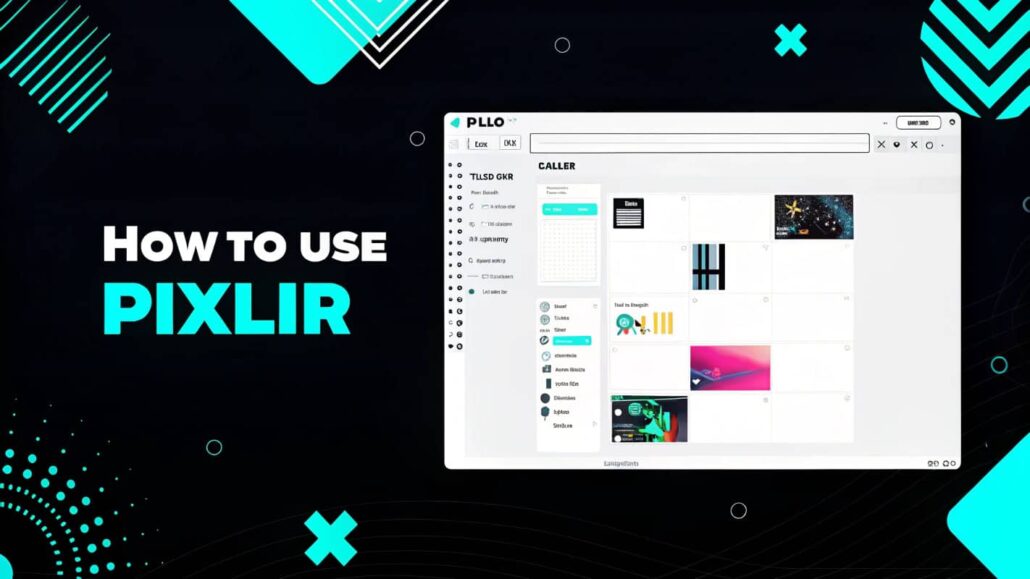
How to Use Pixlr
Editing photos online has become increasingly popular, and with tools like Pixlr, it can be done efficiently and effortlessly. Pixlr is tailored for social media users, amateur photographers, or anyone who simply wishes to improve their pictures. It has an amazing collection of tools that can be used for free.
With this guide, we hope to address all your queries regarding how to use Pixlr, starting from uploading your first photo till using all the basic and advanced editing tools. After reading the guide, we hope that you have all the required information to design captivating visuals.
What is Pixlr?
Pixlr is a photo editing tool with a browser-based interface. This means that you can do photo editing straight from your browser with no need to download bulky software. One of Pixlr’s outstanding features is its clear and easy to use interface which breaks barriers for people without technical editing skills.
Pixlr offers two main versions:
• Pixlr X (Ideal for beginners): Simplified version with basic filters, and text tools.
• Pixlr E (Advanced editing): This version offers in-depth retouching and layer editing for seasoned users.
Pixlr provides its users with a free version. However, additional features like premium tools and templates can be unlocked with a paid subscription.
Getting Started with Pixlr
If you wish to edit your first image on Pixlr, here is a guide for you to start it in a few steps.
Step 1: Access Pixlr Online
No need to install software or apps. Go to Google Chrome (works best) or any other browser and head over to Pixlr’s website at pixlr.com. Depending on your needs, you can select between Pixlr X and Pixlr E.
Step 2: Upload Your Photo
To upload a photo, click on “Open Image” which will allow you to upload a photo from your computer, or you can also use the “Load URL” feature to get an image from the web. In addition, you can select an image from the stock images available in Pixlr.
Step 3: Familiarize Yourself with the Workspace
Award yourself a few moments to understand the interface. It has options which include “Crop” “Text” and “Brush” on the left sidebar. Also, on the right sidebar, there are layers and the adjustment panels where image properties like brightness and contrast can be edited.
Editing Basics for Beginners
Learn these important steps and tools. If you are a beginner and have not edited a photo before, these steps will help you.
This Option is perfect if you are starting new to photo editing.
Trim and Resize
One of the easiest requests is to resize or crop the images, which most editors are able to do.
- Click on the Crop Tool on the toolbar.
- Set the crop area by dragging the handles.
- Use “Apply” or hit Enter to complete the action.
You can also use bead up specific aspect ratios like square NABERS HIM Down closer to a square or 16:9 with toolbar preset options.
Adjusting The Brightness and Contrast
Improving colors and lighting on an image is done with:
- The Adjustment Panel located on the right side of the screen.
- Select Brightness/Contrast and move the sliders. A number of small adjustments can result in very large improvements.
Inserting Text on Top of the Image
Do you want to make social media posts or banners with an eye catching slogan?
- Select the Text Tool (T icon).
- Click anywhere on your canvas and type in your desired words.
- Change the font, size, color, alignment and other parameters using the text tools on the top toolbar.
Editing Other Things
If you want to improve your image editing overhaul features using Pixlr after you understand the basic steps can offer tools.
Changing The Image Parts And places let you change every aspect of an image independently, using separate elements with layers. Layers are like thin sheets put on/process on each other. Add layers by clicking on + sign in Layers Panel.
- Rename layers to improve clarity and tidiness.
- Create interesting blends or effects by adjusting the opacity.
Efforts like overlaying text or graphics atop a background image is made easier with different layers.
Using Filters and Effects
With Pixlr, you have access to a range of filters and effects that can modify images with just a click.
- Access Filter on the top menu.
- Test with “Blur,” “Pixelate,” or “Sharpen.”
- Apply effects like “Vintage” under the Effect Panel on the side toolbar.
Tools like these can enhance the quality of images and make them appear more professional.
Removing Backgrounds
For things like product photos and logos, removing backgrounds is essential. Pixlr has an automatic tool specifically for this that can save hours of manual work.
- From the toolbar, select Cutout Tool.
- Select AI Cutout for automatic background removal.
- Adjust edges manually with brush sliders for fine-tuning.
Tips for Smooth Editing
Here are a few tips to maximize your experience with Pixlr:
- Frequently Save Your Progress: Working online on Pixlr means relying solely on the program’s auto-saves. Regularly saving progress manually is essential.
- Make Use of Keyboard Shortcuts: Commonly used shortcuts like copy (Ctrl+C), undo (Ctrl+Z) are supported, and using them can improve efficiency.
- Don’t Be Afraid to Experiment: With Undo/Redo buttons, changes can be reversed, so there is no hesitation needed to try out different features.
Why Pixlr is Ideal for New Users
Pixlr is one of the best options out there for new users. Its all-in-one features allow them to achieve stunning results without using too much time. Editing tools like family pictures or custom social media graphics are made easy and fast with the help of Pixlr’s simple yet impressive interface.
Enhance Your Skills
Congratulations! You now know how to use Pixlr to edit photos like a pro. That’s just the beginning, and there’s so much more that can be done. Users can explore premium features that Pixlr Offers such as templates to boost their creative passions.
What are you waiting for? Go to Pixlr.com to put into action everything you have learned and start working on your very own masterpiece!







