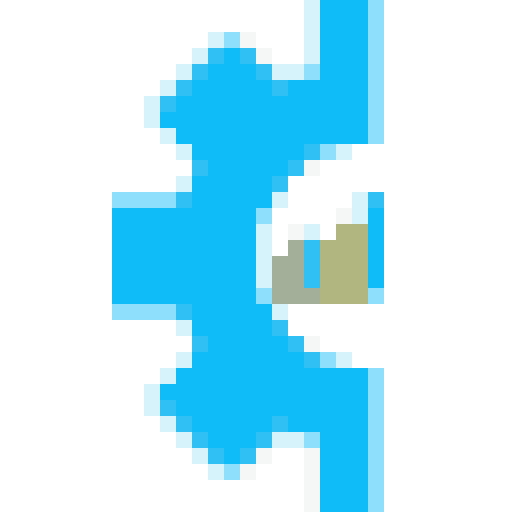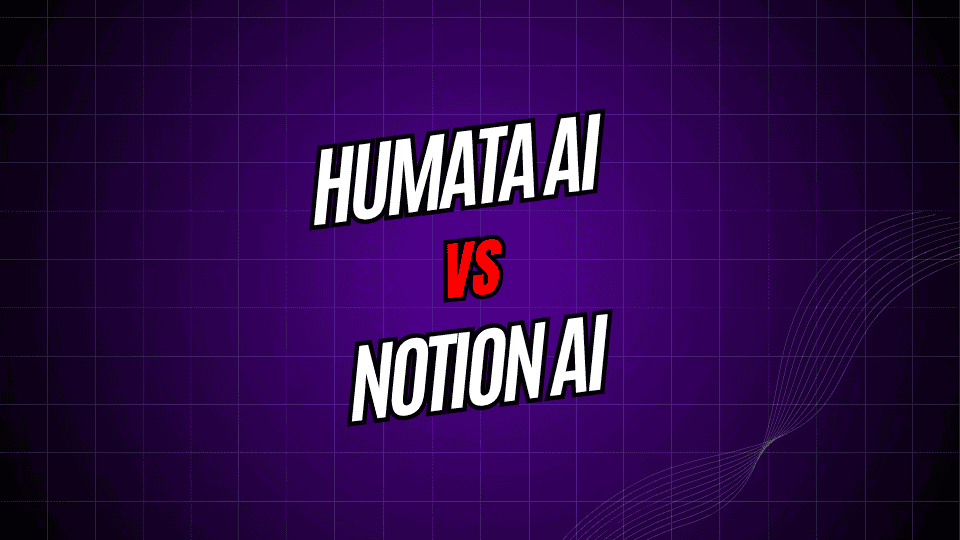
Artificial-intelligence tools are quickly changing the way we handle documents and organize information. Two popular names in this space are Humata AI and Notion AI. Although both use AI to boost productivity, they target different needs and types of users.
Humata AI shines when it comes to deep document analysis. You upload PDFs or other files, then ask it questions to pull out facts or summaries. Notion AI lives inside the Notion workspace everyone knows, giving quick writing help and content ideas right where you already plan, note, or track projects.
This side-by-side look highlights each tool’s strengths and limits, making it easier to pick the one that fits your day-to-day work.
What is Humata AI?
Humata AI brands itself as a virtual research buddy that reads and breaks down your files. After you drop in a PDF, journal article, or long report, you can type questions in plain language and get key details or summaries almost instantly.
Key Features of Humata AI
Where Humata AI really shines is in document processing. After you upload a file, it builds a searchable knowledge base you can chat with. Rather than skimming through pages of text, you just ask a question and get a straight answer, complete with a source note.
The service accepts various file types and handles complex layouts, including tables, charts, and technical text. Because it keeps track of the conversation, you can follow up and dive deeper without losing thread.
There is also a built-in summarizer that pulls out the main points so users can grasp the gist in seconds. This is a game-changer for researchers, students, and busy pros who juggle long reports and papers every day.
Humata AI Pricing
Humata AI uses a freemium model, giving anyone basic features for free. Complimentary users can load a set number of documents and ask a limited stack of questions each month. Upgrading to a paid plan raises document caps and question counts, plus unlocks extras like team sharing tools and priority support.
What is Notion AI?
Notion AI lives right inside the Notion app, giving you smart writing helpers and content tools without needing a separate program. Instead of popping up as a standalone gadget, it quietly powers up everything you already do in Notion.
Key Features of Notion AI
Notion AI shines when you need to write. You can whip up drafts, toss around ideas, squeeze long notes into quick summaries, and polish your words-all while staying on the same Notion page. The AI even learns your tone, whether you’re jotting a friendly reminder or drafting a formal report.
The system translates text, so you can switch between languages, and it turns meeting notes into action items, builds outlines, or stretches a bullet point into full paragraphs.
Because the AI sits on top of your current Notion pages and databases, you never lose your setup or workflow; the smart tools simply slide in beside the folders and links you already use.
Notion AI Pricing
Notion AI costs extra on top of your regular Notion plan, and you must have a Notion account for the features. The charge shows up as a separate monthly bill for each user, making it easy to add or drop the service as your team grows or shrinks.
Direct Comparison: Humata AI vs. Notion AI
Document Review and Research
Humata AI clearly comes out on top here. The whole system is made to read and make sense of documents. Drop in research papers, legal contracts, user manuals, or any dense file, then ask plain-language questions, and it will pull out exactly what you need.
Notion AI can work with text too, but it simply doesn’t dig as deeply. It shines when you want to create fresh pages, not when you need a detailed breakdown of something you already have.
Notion AI is the winner for day-to-day writing help. Because the tool lives inside Notion, you can brainstorm, draft, and polish all in one place. It handles everything from quick emails to full project reports without forcing you to jump between apps.
Humata AI is much better at summarizing facts or pulling quotes than at writing new stuff. Think of it as your research sidekick rather than the creative partner.
Workflow Integration
If your team already lives in Notion, Notion AI makes everything flow. Its smart features sit right next to your databases, templates, and comments, so you switch apps less and stay in the zone longer.
Humata AI: Standalone Strengths and Weaknesses
Humata AI runs as its own app, and that has good and bad sides. On the plus side, it zeroes in on document work, so its scans and summaries stay sharp. On the downside, because it sits apart, users must swap windows whenever they want to chat with it instead of typing in their usual toolbox.
Learning Curve and Ease of Use
Both Humata and Notion AI are easy to pick up, but they land in different spots on the skill map. Humata greets newcomers with a drag-and-drop screen: toss in a file and start asking questions in plain chat. That no-frills, talk-to-the-doc vibe pulls in people who shy away from fancy menus.
Notion AI, on the other hand, speaks the language of the Notion app itself. If your notes, tasks, and wikis already live there, sliding AI tools into the mix feels almost automatic. Brand-new users, however, must first untangle Notions blocks, pages, and databases before they can enjoy the smarts.
Use Cases and Target Audiences
When to Pick Humata AI
Humata shines in research-heavy jobs and times when long texts need fast answers. Academic researchers can drop in journal articles and pull out quotes for their lit reviews in minutes. Legal pros scan contracts, briefs, and case files instead of reading them word for word. Even students wrestling with thick textbooks find it helps turn dense pages into bite-size summaries.
Humata AI also helps pros who deal with technical guides, regulations, or industry reports every day. If your job means slicing through and cross-checking lots of existing papers, this tool usually makes your work move faster.
When to Pick Notion AI
Pick Notion AI when your team already lives in Notion for planning, note-taking, and group tasks. Creators, marketers, and writers will find the built-in writing tips and idea helpers handy.
The app shines for groups that want steady docs and easy knowledge sharing. Teams can bang out meeting notes, project updates, and shared files, all without hopping to another app.
Drawbacks to Keep in Mind
Humata AI Downsides
Humata AI is slick at digging into documents, but it is not perfect. It shines with neat, text-only files yet trips up on crowded images or badly formatted scans. And its free plan limits pages and features, pushing regular users toward a paid tier.
Also, people must upload their docs to a cloud service, which can worry folks with confidential material. Any group with strict data rules should read the fine print before diving in.
Notion AI Limitations
Notion AIs biggest weakness is that it only lives inside the Notion app. People who dont already use Notion can find the setup a chore, mainly if they only want simple AI writing help.
Its also not as good at deep document digging as tools built just for that, like Humata AI. Inside Notion it will work with your pages, but serious research or line-by-line question-answering is not its main job.
Making the Right Choice for Your Needs
Picking between Humata AI and Notion AI really comes down to what you do most each day and how your current system is set up. They fill different spots on the tool shelf and shine in really different light.
Grab Humata AI if your desk is stacked with research papers, you often parse heavy files, or you want something that tracks every page turn. Academics, lawyers, and anyone who lives in documents will see instant value.
Stick with Notion AI if you already open that app fifty times a day and just want a helper in the same window. Its designed for drafting notes, boosting team chats, and keeping everyday projects moving forward.
The Future of AI-Powered Productivity
Humata AI and Notion AI show two clear paths for bringing smart machines into everyday office tasks. Humata digs deep into document details, while Notion weaves AI into the entire workflow.
As the tech matures, both tools are bound to pack on new skills and features. Your best move is to pick the one that meets today s problem yet leave room to grow with tomorrow s advances.
Join a free trial or low-cost plan first and see how each option sits with your routine. In the end, the winner fits your team size, projects, and bigger productivity dreams.