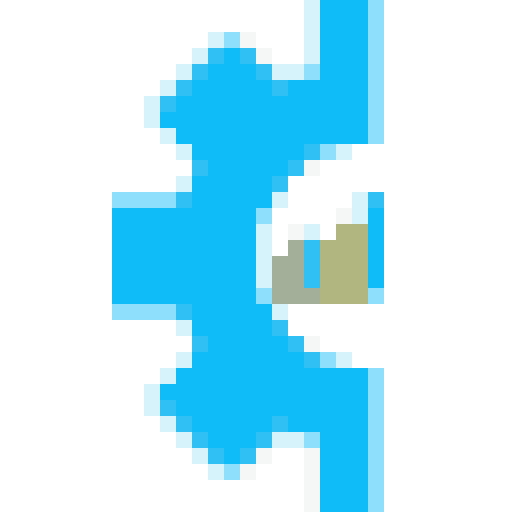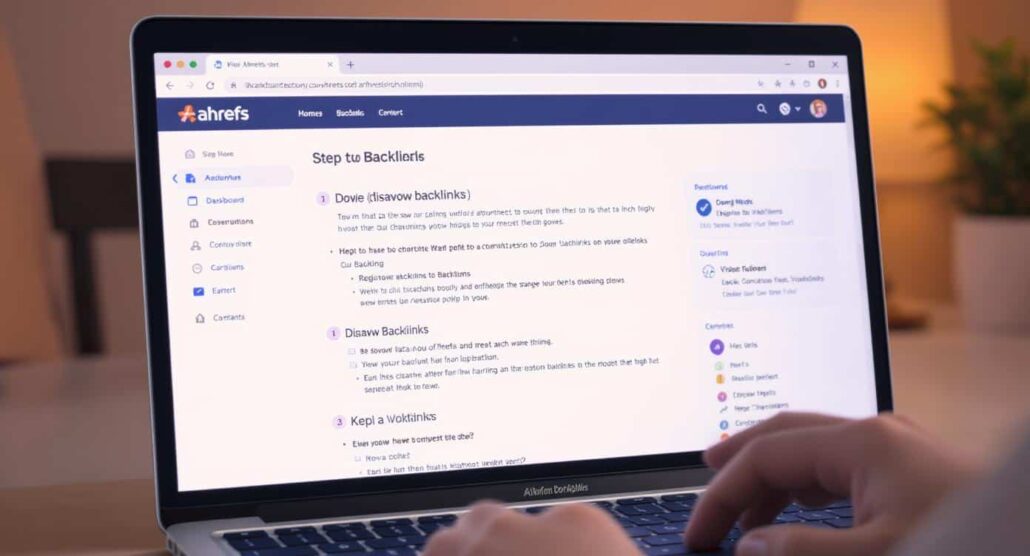
How to Disavow Backlinks in Ahrefs Without Stress
Backlinks are an integral part of any SEO strategy. However, not all backlinks are beneficial. Low-quality or spammy backlinks can damage your reputation and ultimately hurt your rankings. If you noticed a sudden drop in traffic, and some sketchy websites seem to be linking back to your site, it may be time to disavow some backlinks.
How to disavow backlinks in ahrefs?
In this article, I will take you through identifying toxic backlinks and the process of disavowing them using Ahrefs and Google’s Disavow Tool. By the end of this article, you will have strategies to ensure your website is safe from toxic links, and how to preserve the results of your SEO efforts.
Understanding Backlinks and The Need to Disavow
Backlinks are links to your website from other websites. On the other hand, backlinks from spammy and low authority sites can significantly damage a website’s SEO performance.
Here’s when you may need to disavow backlinks:
You’ve received a penalty from Google due to spammy links (e.g., manual action report).
You see an alarming increase in toxic backlinks appearing in your backlink profile.
Your SEO rankings drop, but there’s no logical reason for the decline such as changes to content or the site itself.
Disavowing backlinks effectively tells Google, “I do not trust these links, so please do not connect them to my site.”
Now that we understand the reasoning, let’s move on to using Ahrefs to do it.
Getting Started With Ahrefs to Identify Bad Backlinks
It assists in identifying backlinks to your website, as well as evaluating the links for their relevance and importance.
Step 1: Login to Ahrefs and Access Your Backlink Profile
Log into your Ahrefs account and go to Site Explorer.
Type your website’s URL and click the “Search” button.
Once the tool has collected your site’s information, navigate to the Backlinks section. This is where you will find a summary of all the links that are directed to your site.
Step 2: Spotting Toxic Backlinks
Ahrefs has provided important metrics that can help you judge backlinks. Toxic links often display the following red flags:
Low Domain Rating (DR): Look for DR scores below 10-15.
Links from unrelated niches (e.g., gambling and fake pharmaceutical sites).
Anchor texts that are overly optimized (e.g., repetitively using the same phrase that links to the page).
Links from content-free websites filled with spam.
With Ahrefs’ “Spam Score,” evaluating for toxic links becomes less cumbersome.
Sort the report to prioritize the spam score probability links.
Step 3: Export a List of Spammy Links
Once you have identified the toxic links using Ahrefs:
Select all the bad backlinks you wish to disavow.
For the next step, export your list as a spreadsheet or CSV file.
This list will be the basis upon which the disavow file will be built.
Disavow File Preparation
In order to ignore certain backlinks, Google needs a disavow file. Here is one way you can prepare it.
Using a spreadsheet editor, open the exported list from Ahrefs (Excel, Google Sheets, etc.).
Every domain that is disallowed should be preceded by domain: (domain:spammywebsite.com). This format ensures all backlinks from said domain are ignored.
Each domain disallowed should be set to a new line.
This is an example of how a disavow file would look like:
Disavow toxic links identified for mywebsite.com
domain:suspiciouswebsite1.com
domain:suspiciouswebsite2.net
domain:suspiciouswebsite3.org
The file must be saved as a plain text (.txt) document encoded in UTF-8 or 7-bit ASCII. Now it is time to work on Google’s disavow tool.
Submitting Your Disavow File With Google
Backlink disavowal cannot be done in Ahrefs, and that is unfortunate. The transition to Google’s disavow tool is seamless, however.
Step 1: Accessing Google’s Disavow Tool
Using your credentials log into your Google Search Console account.
Go to the Disavow Links Tool.
Step 2: Choose Your Property
Pick the property (website) for which you wish to disavow links. Ensure that your website is verified on Google Search Console, otherwise you will have to complete that process first.
Step 3: Submit Your Disavow File
Click Disavow Links and confirm your selection.
Click “Upload Disavow File” and upload the disavow .txt file you created earlier.
Submit your file.
Best Practices for Managing Your Backlinks
Disavowing backlinks should be the last step taken when addressing poor-quality backlinks. Here are some measures you may take to protect and manage your website’s backlink profile:
Regular Audits Are Important: Proactively manage your backlink profile by routinely monitoring it in Ahrefs to avoid unwanted links.
Contact for Removal: Try requesting the webmaster of the spam site to remove the link before disavowing the link. Ahrefs provides features that allow users to obtain webmaster’s contact details to enable faster removal requests.
Determine Link Building Strategies: Combat toxic backlinks with high-quality backlinks. Valuable backlinks can be gained through guest posting, resource link building, and creating shareable content.
Review Your Anchor Text: Ensure that your anchor texts are sufficiently diversified so that they do not appear spammy to Google.
Time to Manage Your Backlinks
A successful SEO campaign heavily relies on having a strong backlink profile. You can keep your domain safe from penalties and maintain your trust with search engines by disavowing toxic backlinks using Ahrefs and Google’s Disavow Tool.
Having the know-how is enough reason to start a backlink audit with Ahrefs. Now, don’t wait for spammy links to start harming your rankings — take action and manage your site’s SEO health!